Using Performance Counters¶
Pro Only
This feature is a part of Hangfire Pro package set
Performance Counters is a standard way to measure different application metrics on a Windows platform. This package enables Hangfire to publish performance counters so you can track them using different tools, including Performance Monitor, Nagios, New Relic and others.
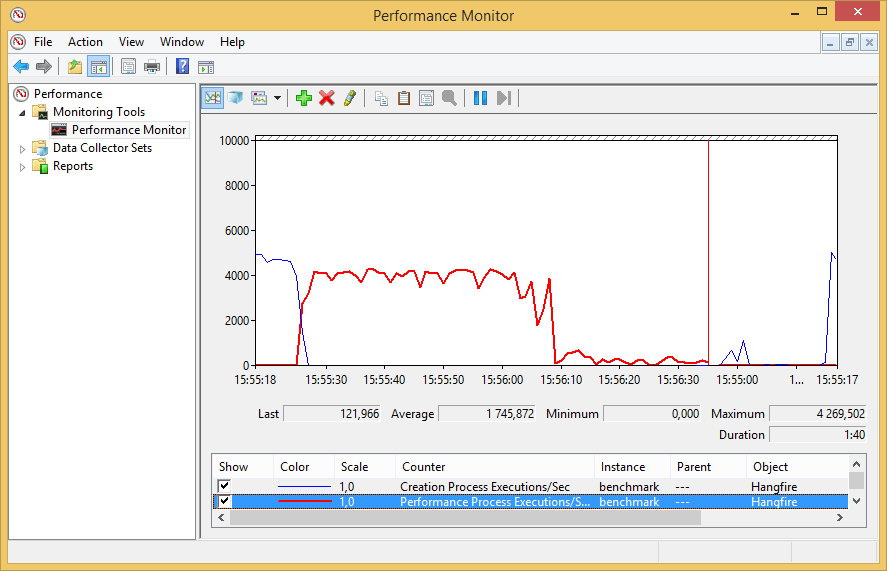
Installation¶
Before configuring Hangfire and starting to publish performance counters, you need to add them to every machine you use by running hangfire-perf.exe program with the ipc argument (for both install and update actions):
hangfire-perf ipc
To uninstall performance counters, use the upc command:
hangfire-perf upc
Configuration¶
Performance counters are exposed through the Hangfire.Pro.PerformanceCounters package. After adding it to your project, you need only to initialize them by invoking the following method:
using Hangfire.PerformanceCounters;
PerformanceCounters.Initialize("unique-app-id");
Initialization logic is much easier within your OWIN Startup class:
using Hangfire.PerformanceCounters;
public void Configure(IAppBuilder app)
{
app.UseHangfirePerformanceCounters();
}
Membership Configuration
Also, ensure your IIS/ASP.NET user is a member of the “Performance Monitor Users” group.
Performance counters¶
Here is the list of performance counters currently exposed:
Creation Process Executions
Creation Process Executions/Sec
Performance Process Executions
Performance Process Executions/Sec
Transitions to Succeeded State
Transitions to Succeeded State/Sec
Transitions to Failed State/Sec
Want more? Just open a GitHub Issue and describe what metric you want to see.